¿Vives sufriendo por que tu WIFI cada día es mas lento? Hoy en TRUCOS INFINITOS tenemos una solución para aumentar de manera eficaz la velocidad de tu Internet, descubrelo aquí.
El siguiente es un truco fácil y que puede mejorar el WiFi de tu móvil y del resto de dispositivos de tu casa. Muy poca gente lo conoce y es perfecto si vives en una ciudad donde la masificación de redes es muy alta. Si abres los ajustes WiFi de tu móvil y ves decenas de conexiones disponibles esto significa que, muy probablemente, varios de los canales disponibles están saturados.
La red WiFi más común es la de 2,4 GHz y es muy probable que tu router trabaje con ella. Esta red cuenta con diferentes canales que los router pueden utilizar en función de la saturación. Estos canales funcionan en diferentes frecuencias para que no toda la conexión del lugar esté ligada a la misma frecuencia.
La mayoría de los routers seleccionan estos canales de forma automática, pero dependiendo de la calidad del aparato puede que lo haga mejor o peor. Si el router está emitiendo la señal en un canal saturado puede que la velocidad de conexión y la estabilidad no sea muy buena. El truco es cambiar la señal a otro canal con menos saturación y así aprovechar todo el potencial de tu ancho de banda.
Lo primero que debes hacer es saber qué canales son los más saturados y si hay alguno que te interese especialmente. Esto lo puedes hacer con la aplicación WiFiAnalyzer que está disponible de forma gratuita en Google Play para todos los dispositivos.
Tan solo debes descargarla, otorgarle un par de permisos necesarios y abrirla. Conecta tu móvil a la red WiFi de tu casa y ves hasta el apartado ‘Gráfico de Canal‘ situado en la parte inferior. Se abrirá una sección con una gráfica en la que verás arcos de diferentes colores. Estos arcos son las redes WiFi que esta aplicación está analizando.
En la parte inferior verás una serie de canales que, por lo general, van del 1 al 13 o del 1 al 14. Los arcos que ves corresponden a la saturación de los diferentes canales disponibles para la red 2,4 GHz. El centro del arco es el canal que cada red WiFi está utilizando y si pulsas sobre una de ellas te mostrará más información. En el caso de la captura que ves más arriba la red ‘Jazztel_4Pye’ está conectada al canal 6.
Encuentra tu red en el gráfico y echa un vistazo a qué canal está conectada. ¿Hay muchas más redes conectadas a este mismo canal? Si la respuesta es afirmativa puede que hayas dado con el problema de velocidad y estabilidad. Un canal saturado puede hacer que la velocidad de la conexión baje considerablemente.
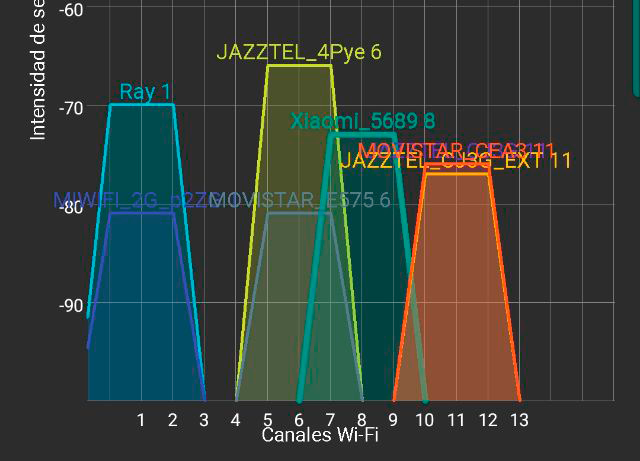
La clave de analizar los canales WiFi de tu zona es poder cambiar el que utiliza tu router a uno que no esté siendo utilizado por otras conexiones. En la gráfica debes echar un vistazo a los canales menos saturados y elegir uno para que tu WiFi lo utilice. En nuestro caso los canales 3 y 4 no están siendo utilizados, por lo que elegir uno de los dos sería lo más inteligente.
Para cambiar el canal de tu red WiFi necesitas entrar al navegador de tu móvil o de tu ordenador y poner lo siguiente en la barra de direcciones: http://192.168.1.1. En esta dirección está la configuración de tu router y puedes cambiar algunos parámetros como los canales. También puedes cambiar otras cosas que no son muy recomendables tocar, por lo que debes ir con cuidado.
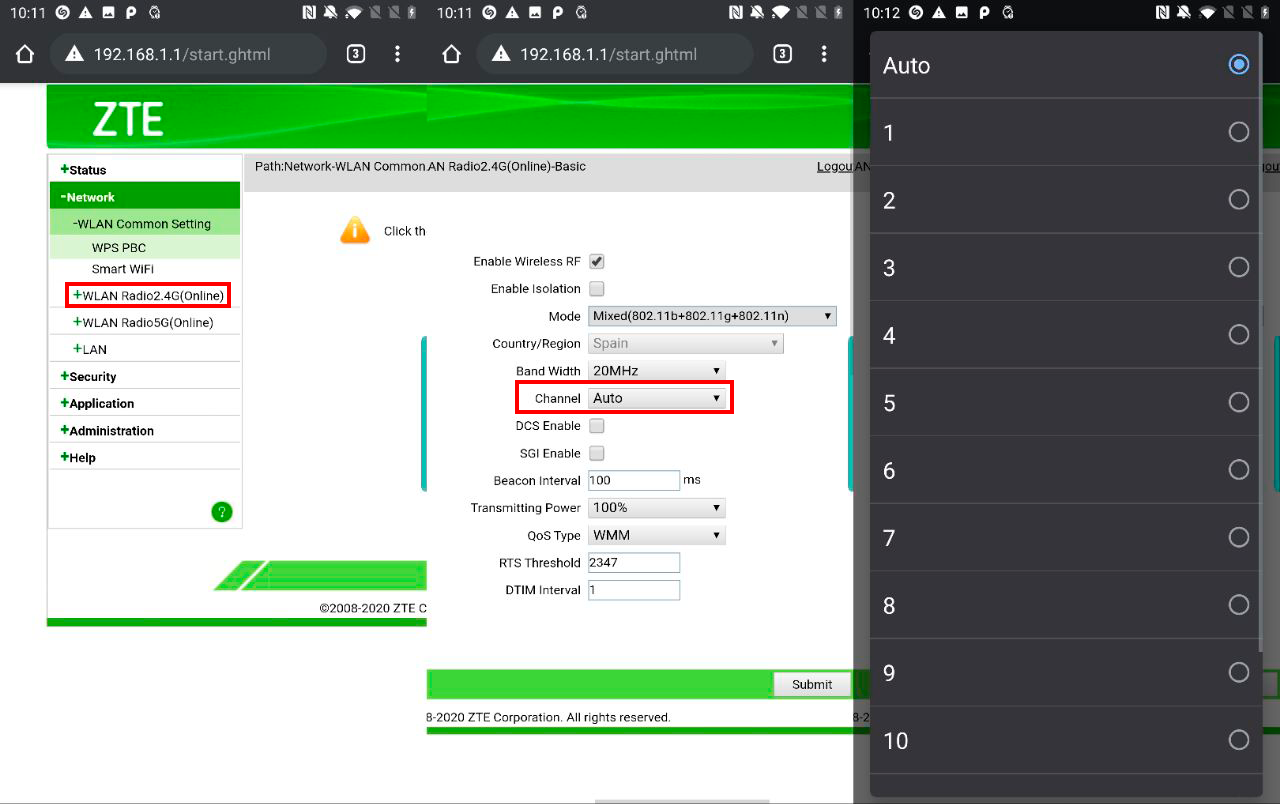
Cuando entres en esta dirección es probable que te pida un usuario y contraseña. La mayoría de los routers tienen como usuario ‘Admin‘ y como contraseña ‘1234′ o ‘Admin’. Una vez estés dentro debes buscar la sección de WiFi y después ir viendo donde está la opción de seleccionar los canales. En cada router es diferente, pero no debería ser un problema encontrar este apartado. Si esas opciones para entrar no son válidas busca en Google el modelo de tu router y la compañía que te facilita la red. Con estos datos podrás encontrar con qué usuario y contraseña debes iniciar sesión.
Una vez hayas encontrado la opción de seleccionar canales es muy probable que esté en ‘Auto‘. En la lista debes seleccionar el canal que previamente has elegido como el menos saturado. Basta con elegirlo en la lista y pulsar sobre guardar. Es probable que el router se reinicie para conectarse a este canal.
Este cambio de canal no hará que tus dispositivos no se puedan conectar ni nada por el estilo. Todo seguirá igual para los terminales conectados, simplemente se cambiará el canal que utiliza tu router. Si el canal que utilizaba tu router estaba muy saturado ahora deberías notar una mejora considerable en la velocidad y estabilidad de la conexión.
CRÉDITOS PARA: PRO-ANDROID
Are you suffering because your WIFI is slower every day? Today in TRUCOS INFINITOS we have a solution to effectively increase the speed of your Internet, discover it here.
The following is an easy trick that can improve the WiFi of your mobile and the rest of the devices in your house. Very few people know about it and it is perfect if you live in a city where the massification of networks is very high. If you open the WiFi settings on your mobile and see dozens of available connections this means that, most likely, several of the available channels are saturated.
The most common WiFi network is 2.4 GHz and your router will most likely work with it. This network has different channels that routers can use depending on the saturation. These channels work on different frequencies so that not all the connection in the site is linked to the same frequency.
Most routers select these channels automatically, but depending on the quality of the device it may do better or worse. If the router is broadcasting the signal on a saturated channel, the connection speed and stability may not be very good. The trick is to change the signal to another channel with less saturation and thus take advantage of all the potential of your bandwidth.
The first thing you should do is to know which channels are the most saturated and if there is one you are especially interested in. You can do this with the WiFiAnalyzer application that is available for free in Google Play for all devices.
All you have to do is download it, grant it a couple of necessary permissions and open it. Connect your mobile to your home WiFi network and go to the 'Channel Graph' section at the bottom. This will open a section with a graph in which you will see arcs of different colors. These arcs are the WiFi networks that this application is analyzing.
At the bottom you will see a series of channels, usually from 1 to 13 or 1 to 14. The arcs you see correspond to the saturation of the different channels available for the 2.4 GHz network. The center of the arc is the channel that each WiFi network is using and if you click on one of them it will show you more information. In the case of the screenshot above the 'Jazztel_4Pye' network is connected to channel 6.
Find your network in the graph and take a look at which channel it is connected to. Are there many more networks connected to this same channel? If the answer is yes, you may have encountered the problem of speed and stability. A busy channel can cause the connection speed to drop considerably.
The key to analyzing the WiFi channels in your area is being able to change the one your router uses to one that is not being used by other connections. In the graph you should take a look at the less saturated channels and choose one for your WiFi to use. In our case channels 3 and 4 are not being used, so choosing one of the two would be the smartest thing to do.
To change the channel of your WiFi network you need to enter the browser of your cell phone or computer and put the following in the address bar: http://192.168.1.1. In this address is the configuration of your router and you can change some parameters such as the channels. You can also change other things that are not recommended to touch, so be careful.
When you enter this address you will probably be asked for a username and password. Most routers have 'Admin' as user name and 'Admin' as password. Once you're in, you should look for the WiFi section and then see where the channel selection option is. Each router is different, but it should not be a problem to find this section. If these options are not valid, Google the model of your router and the company that provides the network. With this data you will be able to find out which user and password you should log in with.
Once you have found the option to select channels, it will most likely be in 'Auto'. In the list you must select the channel you have previously chosen as the least saturated. Just choose it in the list and click on save. The router will probably reboot to connect to this channel.
This change of channel will not make your devices unable to connect or anything else. Everything will remain the same for the connected terminals, just the channel your router uses will be changed. If the channel your router was using was very saturated you should now notice a considerable improvement in the speed and stability of the connection.






